Beyond the zip: a smarter way to store and access artwork files
Managing packaging assets shouldn't be a guessing game. Yet for many FMCG teams, traditional artwork file management still revolves around bulky zip...
9 min read
 Ekaterina Skalatskaia
:
May 6, 2025 at 7:15 AM
Ekaterina Skalatskaia
:
May 6, 2025 at 7:15 AM
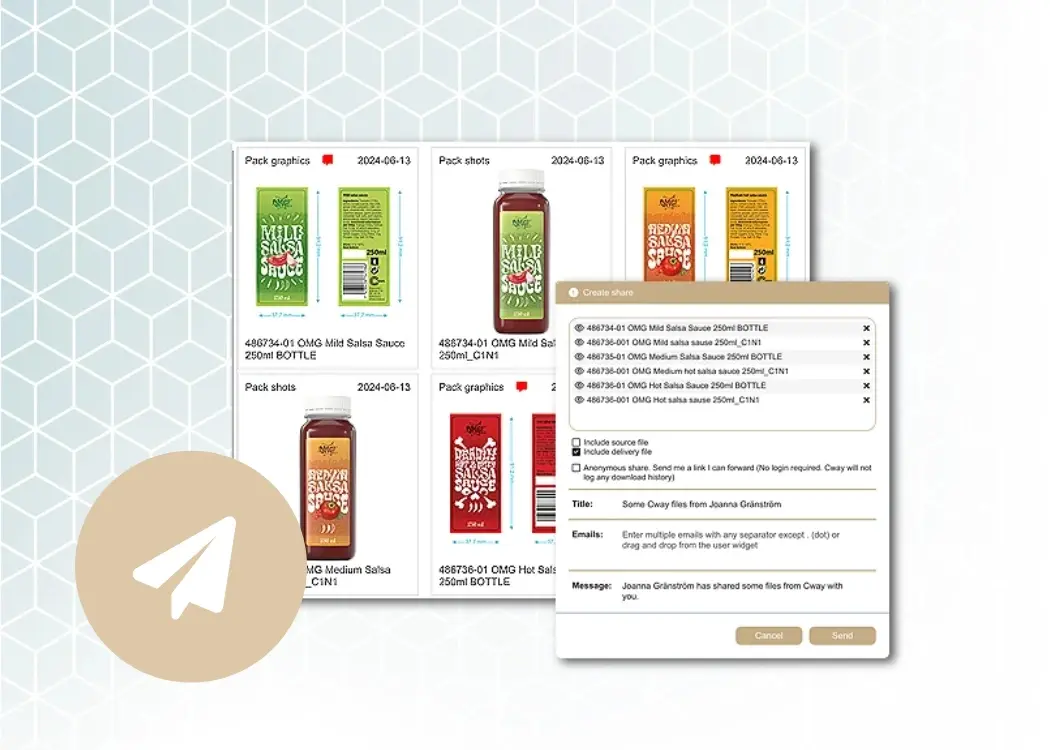
Stop fighting email attachment limits. Learn the smartest ways to share large artwork, media, and design files—fast, secure, and frustration-free.
Email remains a go-to tool for business communication, but when it comes to sharing large files, it quickly shows its limits. Most email services cap attachments at 25 MB—barely enough for a high-resolution image, let alone a layered design file or video.
Yet in today’s world of marketing, packaging, and creative production, teams regularly need to send large presentations, artwork files, and media assets. So, the question arises: How do you send files larger than 25 MB via email—or better yet, without email at all?
Before we dive into the top options, here’s a free checklist we put together to help you send files the smart way
Free Download: 5 Ways to Send Creative Files Securely (Without Email)
Struggling with bounced emails, expired links, or unclear file versions?
Get our free checklist with the most reliable ways to send packaging, artwork, and media files—fast, secure, and frustration-free.
👉 Download the Free Checklist and start sending files the smart way.
Let’s dive into each option and explore which one fits your workflow best.
Short answer? Not really.
Most email providers impose strict limits on attachment sizes to keep servers fast and secure. Here's what you're dealing with:
| Email Service | Attachment Limit |
|---|---|
Gmail |
25 MB |
Outlook |
20 MB |
Yahoo Mail |
25 MB |
| Apple Mail |
|
These limits might be fine for PDFs or single-page documents—but completely insufficient for high-resolution images, design files, videos, or layered artwork.
File bounces: If your attachment is too big, the message won’t go through—no warning, just failure.
Lack of previews: Recipients have to download files blindly.
Version chaos: Resending updates = multiple versions clogging inboxes.
No security controls: Once sent, the file can be forwarded or exposed unintentionally.
Email wasn't built for file delivery—especially not for creatives, marketers, or production teams working with heavy visual assets. That’s why even major providers like Gmail now push users toward cloud-based file sharing links instead.
In this guide, we’ll walk through four practical ways to send large files that actually work in real-world scenarios, and why tools like Cway’s Quick Share are changing the game for creative professionals.
If you must use email, there are a few creative ways to work around the limits.
Zipping a folder can shrink your file size and combine multiple assets into one attachment. But keep in mind:
Design files, videos, and images rarely compress much.
Your compressed file must still stay under 20–25MB.
Not ideal for client-facing workflows (no previews or comments).
Best for: Internal use, small asset bundles, or text-based content.
Instead of attaching the file, upload it to a cloud platform and include a shareable link in your email. This is the most common and flexible workaround.
Google Drive (15 GB free)
Dropbox (2 GB free, with version history)
OneDrive (great for Microsoft 365 users)
iCloud Drive (for Mac and iOS users)
Benefits:
Bypasses attachment limits entirely
Sends any file size (often up to several GB)
Lets you manage permissions (view, edit, download)
Cautions:
Recipients may need an account
Links can expire or get lost
No version tracking unless you manage the folder carefully
Platforms like Cway® QuickShare combine the convenience of email with professional-grade file delivery:
No file size limits
Instant previews
Comments and approval built-in
No account needed to receive
You send a link via email, but the recipient gets a full browser-based experience—without downloading zip files or hunting through folders.
One of the most familiar ways to shrink large files is by compressing them into a ZIP or RAR archive. This process reduces file size by bundling multiple files and eliminating redundant data. While it's a quick fix for internal sharing, it's far from seamless—especially when working with external partners or clients.
Compression is often used to bypass email attachment limits (typically capped at 25 MB), but its effectiveness depends heavily on file types. For example, text-based files compress well, while high-resolution images, videos, and design files like PSDs or AI files often see minimal size reduction.
Here are a few commonly used tools for compressing files:
WinRAR (Windows)
A classic compression utility supporting multiple formats like .zip, .rar, and .7z. It's known for powerful compression and encryption features. However, recipients must have compatible software to extract RAR files.
7-Zip (Windows/Linux)
Free and open-source, 7-Zip offers high compression ratios, especially for its own .7z format. It’s lightweight and efficient, but less intuitive for non-technical users.
macOS Archive Utility (Mac)
Built into every Mac, this tool allows easy creation of .zip files through the right-click menu. It's simple, but lacks advanced settings or multi-format support.
These tools are suitable for quick, local transfers—especially within teams familiar with them—but less so for professional, client-facing communication.
Built-in on most systems: No need to download extra software for basic use.
Combines multiple files: Perfect for organizing a batch of related assets into one package.
Reduces file size (sometimes): Particularly effective for text-heavy documents or uncompressed formats.
Limited effect on images or videos: Already-compressed file formats (like .JPG or .MP4) see little improvement.
No preview option: Recipients must download and extract the file before viewing.
Requires technical know-how: Not every client will feel comfortable handling ZIP or RAR archives.
No version tracking or collaboration: Once sent, there’s no way to comment, update, or replace files without resending.
File compression is a decent solution for internal use—like sharing design assets within a team or archiving old campaign files. But it lacks the professionalism, control, and clarity needed when sharing artwork or packaging files with external stakeholders.
For client approvals, vendor handovers, or cross-functional collaboration, it’s simply too clunky.
Cloud storage tools like Google Drive, Dropbox, and Microsoft OneDrive are widely used for sharing large files. They allow users to upload files to the cloud and generate a shareable link that can be sent via email, chat, or even embedded in a document.
For marketing and creative teams, cloud platforms can be a more reliable alternative to email, especially for storing and sharing files like campaign presentations, video content, or artwork revisions.
Google Drive
Offers 15 GB of free storage with seamless integration into Gmail and other Google services. It supports all major file types, real-time collaboration in Google Docs, and file sharing with customizable permissions.
Dropbox
Known for its user-friendly interface and strong synchronization features. Dropbox allows teams to share files with version history and recover accidentally deleted items. Its integration with tools like Slack and Trello makes it useful for cross-functional teams.
Microsoft OneDrive
Ideal for organizations using Microsoft 365, OneDrive integrates directly with Office applications. Users can collaborate on Word, Excel, and PowerPoint files in real time, and access shared assets from anywhere.
Handles large files with ease: Uploads typically support sizes up to several gigabytes.
Accessible from anywhere: Teams and clients can view files from any device with internet access.
Collaborative potential: Some platforms support live editing and commenting.
Cluttered file structures: Without strict folder management, it’s easy for teams to lose track of the latest version.
Link confusion: Recipients may download outdated versions if shared links aren’t kept up to date.
Permission management: Sharing settings can be tricky—files may be inaccessible or overly exposed.
No preview or annotation for complex files: Especially for layered artwork, packaging design, or multi-page layouts.
Cloud storage is a powerful tool for teams working on collaborative documents or storing campaign materials. But for organizations managing visual-heavy or version-sensitive files like artwork, cloud storage can introduce risks—like feedback being left on the wrong file, or outdated versions being used for production.
While it’s a great general-purpose solution, it falls short when precision, security, and visual context matter most.
For quick, one-off transfers, tools like WeTransfer, Smash, and Send Anywhere are often used. They require no login or setup: just upload the file, generate a temporary download link, and send it. This simplicity makes them ideal for ad-hoc scenarios.
However, these platforms weren’t designed for structured, professional workflows—especially those involving artwork approvals, design revisions, or regulated brand files.
WeTransfer
Free to use (up to 2 GB), with premium options supporting up to 20 GB and password protection. It’s easy and fast, but links expire after 7 days unless you're on a paid plan.
Smash
Offers unlimited file size transfers, even in the free version. Custom expiration dates and branding are available for pro users. But like WeTransfer, it lacks file preview or collaboration tools.
Send Anywhere
A peer-to-peer sharing tool that works across platforms with instant six-digit codes. Best for tech-savvy users or internal IT teams—but not great for client-facing use.
No account required: Both sender and recipient can use it without signing up.
Quick and frictionless: Ideal for immediate file transfers.
Supports large files: Many platforms allow up to 10–20 GB, or more.
Link expiration: Most download links expire within a few days, which can cause confusion or delays.
No visibility: You can't track if or when the recipient opened the file.
No feedback or context: These tools don’t support file previews, comments, or version comparisons.
Security limitations: Limited control over who can access the file, especially on free tiers.
These tools are useful for temporary, non-sensitive transfers, such as internal handoffs or sending event footage. But for ongoing client work, regulatory artwork, or brand-critical assets, they offer no version control, traceability, or collaboration—leaving too much to chance.
For any file that needs to be reviewed, approved, or reused, this approach is a dead end.
If you’re sending artworks, pack graphics, 3D pack shots, or complex visual files—email, cloud drives, or one-time transfers just don't cut it. Enter Cway® QuickShare, app of the Cway® platform—the market leader in artwork management for FMCG and consumer brands in Scandinavia.
QuickShare = Instant, secure, tracked file sharing with visual feedback tools – all browser-based. No sign-up required for recipients.
Upload files of any size—from layered Adobe Illustrator files to full 3D pack shots. QuickShare doesn't impose arbitrary limits.
Recipients can view, zoom, and inspect files (including artworks and videos) directly in their browser—no software required.
Need feedback? QuickShare ties into the Cway's Viewer, where collaborators can comment directly on the file or compare versions. It's perfect for artwork approvals, design iterations, and marketing collaboration.
Cway® is enterprise-grade. That means encrypted storage, secure file sharing, and compliance with GDPR and your internal brand guidelines.
The recipient just clicks the link. No login, no learning curve—just the file.
Let’s say your team just finalized a new packaging design for a product launch.
The artwork file is 1.2 GB.
It contains Pantone references, dielines, and multiple layers.
Your printer is waiting.
If you use email? It’ll bounce.
Use cloud storage? The printer might download the wrong version.
Use a file transfer service? They can’t preview the file before downloading.
With Cway's QuickShare App:
You drag and drop the final file.
The link is sent.
The printer opens it, reviews the design in-browser, adds comments, and confirms approval—all in minutes.
No chaos. No zip files. Just clarity.
Many marketing and packaging teams deal with confidential product launches, brand assets, and regulatory artwork. That means you can’t afford:
Public links floating around
Expired or broken file access
Files sent through unsecured email servers
Cway's QuickShare is built for professional workflows, not consumer use. It gives you:
Audit logs
Access tracking
Controlled sharing environments
Your artwork deserves more than a download button—it needs a system.
QuickShare is just one part of the Cway ecosystem. For long-term storage, project management, and artwork versioning, your files can flow seamlessly into the Media Center App (DAM)—no duplication needed.
This means:
All shared files are still tracked and organized.
You can re-use artwork versions without re-uploading.
Your file library grows cleanly and efficiently.
Sending large files shouldn’t be stressful. Whether you're sharing:
a pack graphic to a supplier,
a 3D pack shot with marketing,
or a print-ready file to production,
...you need a fast, secure, and visual way to deliver.
Generic tools might get the job done once. But if you care about brand control, feedback, accuracy, and speed, it’s time to switch to a tool made for you.
|
Feature |
|
Google Drive |
WeTransfer |
Cway QuickShare |
|---|---|---|---|---|
|
File size limit |
~25MB |
5–15GB |
2–20GB |
Unlimited |
|
Requires sign-in |
❌ |
✅ |
❌ |
❌ |
|
Link expiration |
❌ |
✅ (manual) |
✅ (7–30 days) |
❌ |
|
Instant file preview |
❌ |
✅ (some) |
❌ |
✅ Full Viewer |
|
Feedback & comments |
❌ |
❌ |
❌ |
✅ Inline & visual |
|
Version control |
❌ |
❌ |
❌ |
✅ |
|
Secure & brand-safe |
❌ |
✅ |
❌ |
✅ |
Free Download: 5 Ways to Send Creative Files Securely (Without Email)
Struggling with bounced emails, expired links, or unclear file versions?
Get our free checklist with the most reliable ways to send packaging, artwork, and media files—fast, secure, and frustration-free.
👉 Download the Free Checklist and start sending files the smart way.
Most email services (like Gmail or Outlook) cap attachments at around 20–25MB, so you can’t send a 2GB file directly. Instead, upload the file to a cloud storage service (like Google Drive or Dropbox), then include the shareable link in your email. For professional workflows, tools like Cway® QuickShare let you share large files instantly—without size limits or account requirements.
For ultra-large files (like 100GB), traditional tools like WeTransfer or Drive may not work unless you're on a premium plan. Your best bet is a dedicated file-sharing platform with no size restrictions, like Cway® QuickShare. It’s purpose-built for massive artwork, media, and packaging files, and doesn’t require recipients to sign in or install anything.
To compress files, use tools like:
7-Zip (Windows/Linux)
WinRAR (Windows)
macOS Archive Utility (Mac)
Right-click the file or folder and select “Compress” or “Create archive.” Note: Design files, videos, and high-res images often don’t shrink much, but compression can help you bundle multiple files into one for easier sharing.
The safest methods use encrypted, trackable file-sharing platforms. Avoid public links that can expire or be forwarded without your knowledge. Instead, use professional tools like Cway® QuickShare, which offers:
Encrypted storage
GDPR compliance
Access tracking
Version control
It’s ideal for brand-sensitive, regulatory, or confidential file transfers.
Yes! Email is not ideal for video sharing due to size and format limitations. Instead, try:
Cloud storage platforms (Google Drive, Dropbox)
One-time transfer tools (WeTransfer, Smash)
Visual collaboration tools like Cway® QuickShare, which allow recipients to preview videos in-browser before downloading—no email required.
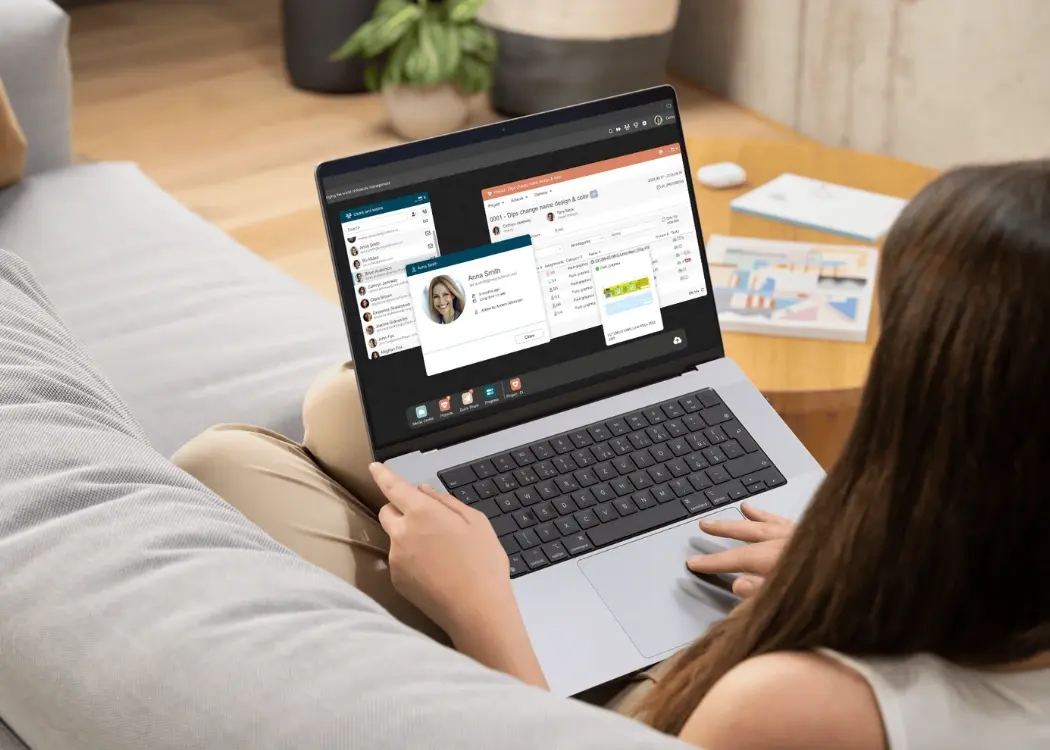
Managing packaging assets shouldn't be a guessing game. Yet for many FMCG teams, traditional artwork file management still revolves around bulky zip...

Whether you're managing packaging artwork, marketing visuals, or video content, one thing is certain—feedback chaos is the enemy of deadlines. If...
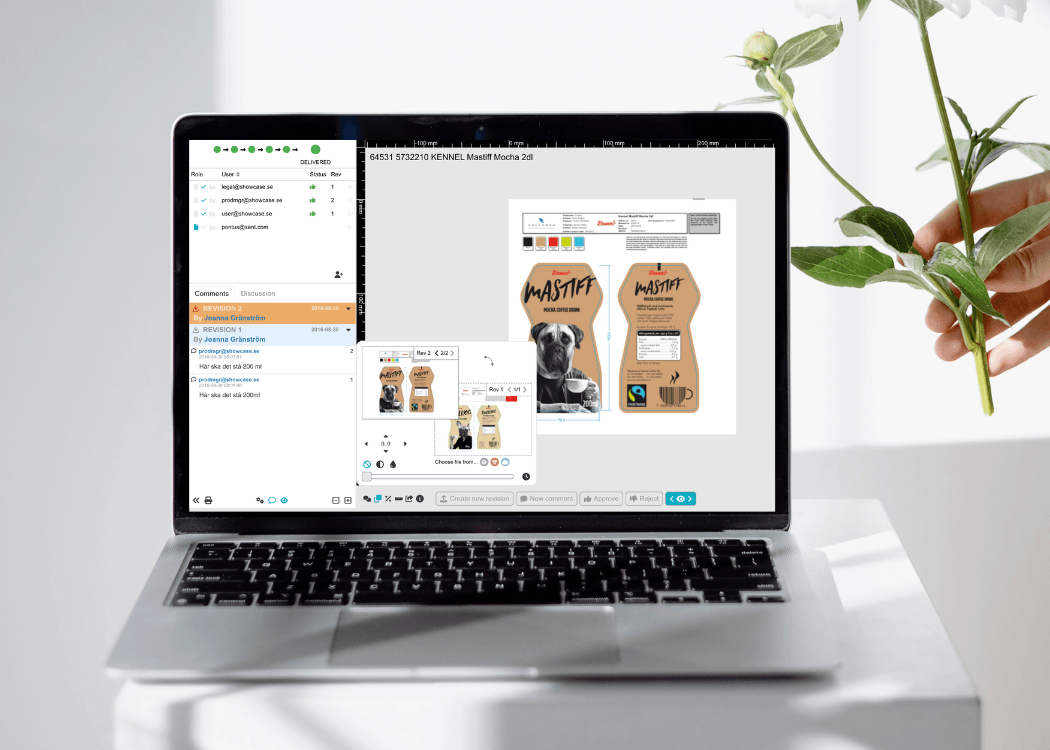
We’re excited to roll out powerful enhancements to the Compare tool—designed to make your workflow even smoother and more efficient. With this latest...