How to simplify packaging design processes with the right software
Packaging development is complex—endless revisions, scattered files, and slow approvals. This article shows how software that simplifies structural...
3 min read
 William Janeway
:
November 19, 2025 at 9:15 AM
William Janeway
:
November 19, 2025 at 9:15 AM
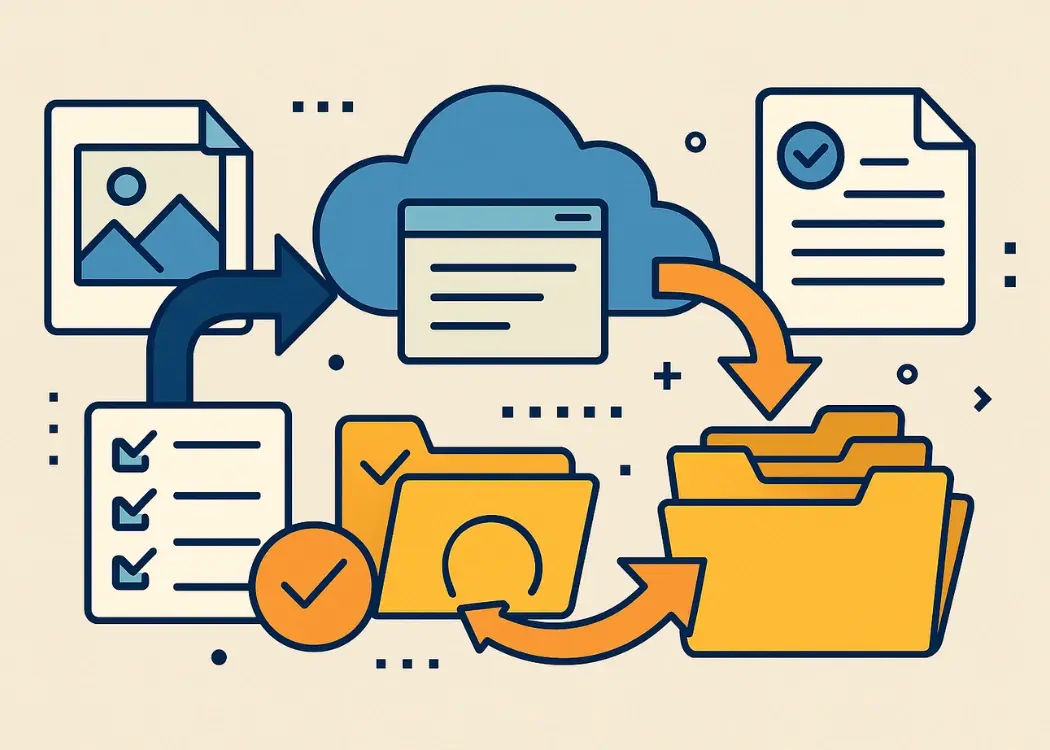
Migrating artwork files, packaging assets, or SKU libraries can be complex — especially when you’re moving thousands of files with detailed version histories, annotations, and approval records. Whether you’re transitioning to Cway, Esko WebCenter, or another artwork management solution, success depends on more than just moving files.
This guide explains how to migrate artwork data efficiently, protect version control, maintain metadata integrity, and ensure every file arrives safely in your new system.
Artwork migration is the process of transferring creative assets — such as product labels, packaging files, and SKU artworks — from one platform to another.
The goal is to preserve all critical relationships, including versions, linked assets, comments, and approval trails.
When done right, artwork migration helps teams:
Maintain brand consistency
Improve compliance and traceability
Streamline collaboration across suppliers and agencies
Migrating thousands of design files can quickly become a risk zone if not properly planned.
Here are the most common issues companies face:
Lost version history – Previous artwork versions disappear or get uploaded as separate files.
Broken relationships – Links between parent and child assets (templates, dielines, or localized variants) are lost.
Missing annotations – Proofing comments, markups, and change logs fail to transfer.
Metadata mismatches – SKU codes, product IDs, and language tags don’t map correctly in the new system.
Performance bottlenecks – Uploading large files or high volumes exceeds system limits.
Each of these issues can delay launches, increase rework, and risk compliance breaches — especially in regulated industries like food, pharma, or cosmetics.
How Modern Artwork Management Tools Simplify Migration
Leading solutions like Cway offer structured import workflows that make artwork migration smoother.
They include:
Centralized asset libraries with version tracking
Metadata and tag management for SKUs, languages, and markets
Role-based permissions and approval routing
API or bulk import options for large-scale data transfer
If you’re moving from an older internal system or local storage, these features can drastically reduce manual work and maintain full visibility over your artwork lifecycle.
Follow these stages to ensure a seamless transfer from your legacy system to a modern artwork or proofing platform.
Audit all artwork files and folders.
Identify SKUs, parent-child relationships, and shared assets.
Export existing metadata, approval logs, and version numbers.
Define how these fields will appear in the new system.
Create a metadata mapping table (Old Field → New Field).
Align fields like SKU, brand, market, and approval status.
Maintain file timestamps and author names for traceability.
Test your import with a small batch first.
Document links between base artworks and derived versions.
Upload parent files first, then associate children or variants.
Use API-based imports if your new platform supports relationship IDs.
Export proofing data (PDF, XML, or JSON format).
Attach approval summaries or comments as annotations.
Keep the old system read-only for audit and verification.
Split uploads into manageable batches (500–1,000 files).
Use checksum validation to detect duplicates.
Review error logs and retry any failed uploads.
Spot-check at least 10% of the imported assets.
Confirm version chains, metadata accuracy, and linked assets.
Verify that permissions, approval workflows, and search filters work correctly.
Freeze updates in your old system before final sync.
Migrate the remaining files (delta upload).
Archive or back up metadata exports for compliance.
Train users and document the new workflow.
Transferring thousands of artwork files or SKUs to a new system?
Our free Artwork Migration Checklist helps you plan, validate, and execute each step — from metadata mapping to final validation.
Avoid costly errors, keep full version control, and stay compliant during every stage of your migration.
Migrating your artwork library isn’t just a technical project — it’s an opportunity to clean, organize, and future-proof your creative operations. With the right plan, tools, and checklist, you can move thousands of SKUs seamlessly while preserving every version, comment, and approval record.
Whether you choose Cway or another platform, structured artwork migration will strengthen your digital asset management and give your teams full control from design to print.
Artwork migration is the process of transferring digital artwork files — such as packaging designs, labels, and marketing visuals — from one system to another.
It involves moving not just the files themselves but also metadata, versions, approvals, and comments, ensuring full traceability and version control in the new platform.
The timeline depends on the volume and complexity of your assets.
Small migrations (up to 5,000 assets): typically 1–2 weeks.
Mid-size projects (5,000–50,000 assets): 1–2 months.
Enterprise-level migrations (100,000+ assets): several months with staged imports and validation.
Use consistent naming conventions, preserve version numbers (e.g., v1, v2, v3), and rely on your DAM or proofing system’s built-in versioning API.
Always test imports with a small batch to confirm the new system correctly recognizes version chains.
Several platforms streamline this process:
Cway – end-to-end artwork management and proofing system
Esko WebCenter – packaging workflow management
Bynder / Brandfolder – digital asset management (DAM)
Ziflow / Filestage – online proofing and review tools
Each supports metadata mapping, version control, and API-based import for large-scale migrations.
The most common pitfalls include:
Missing metadata or incorrect field mapping
Broken asset relationships
Incomplete version histories
Lost approval comments
Unverified or duplicate files
Avoid these by using a structured migration plan, validating every batch, and documenting all changes.
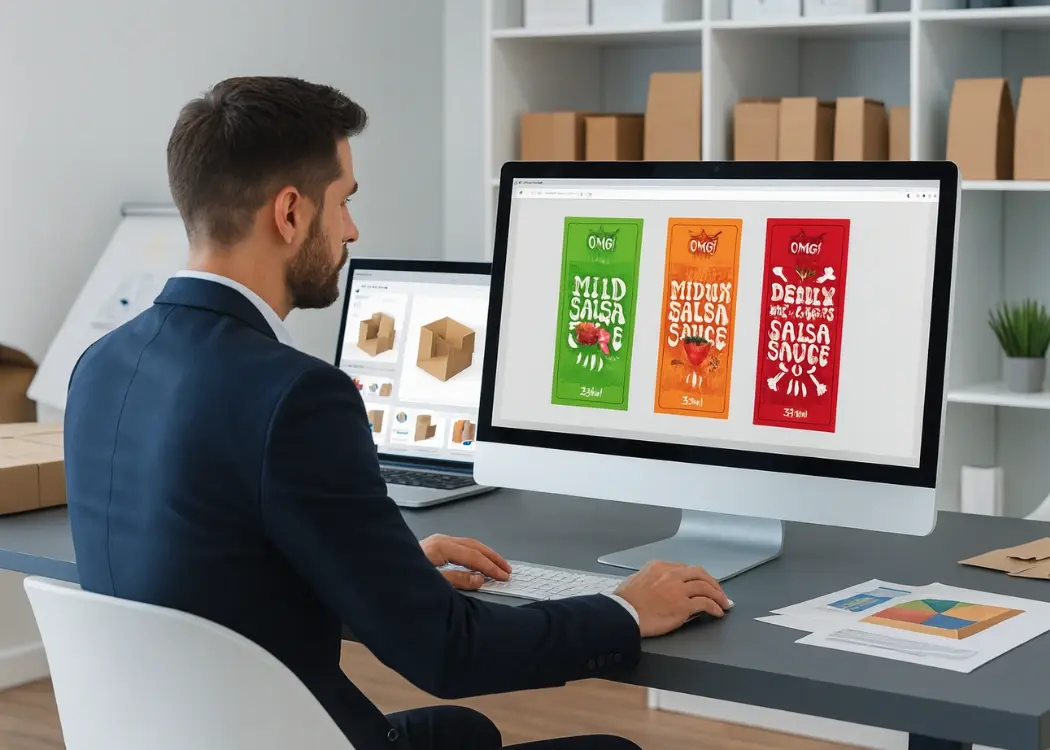
Packaging development is complex—endless revisions, scattered files, and slow approvals. This article shows how software that simplifies structural...
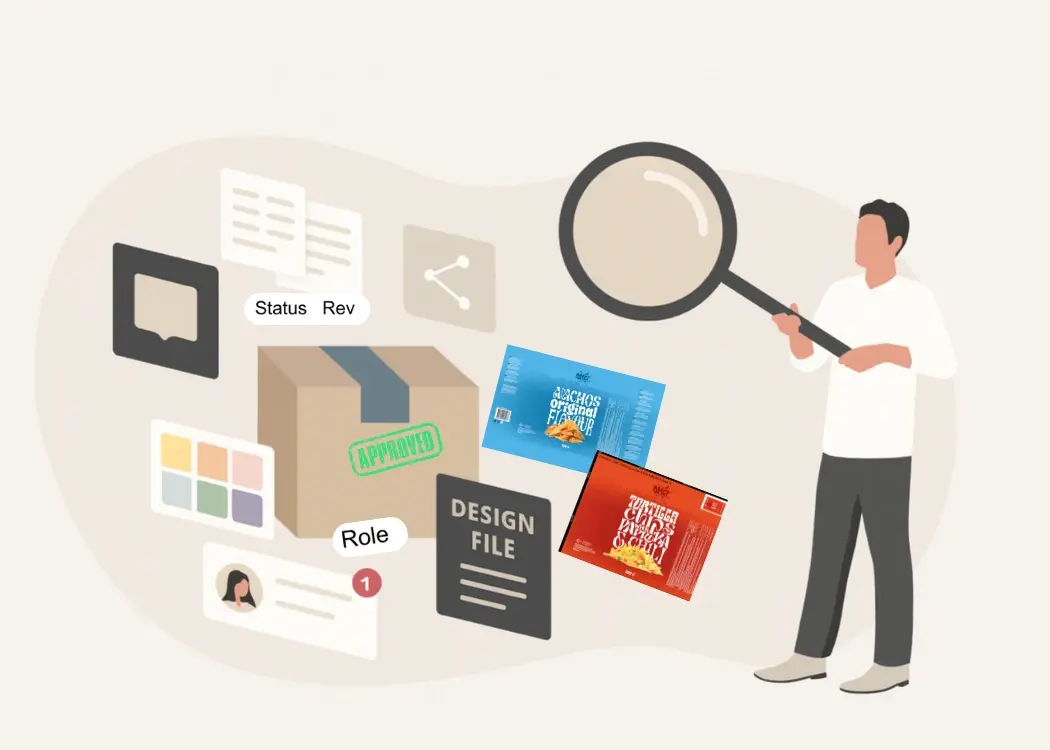
Choosing the best online proofing software for packaging visuals is key to faster approvals and fewer mistakes. In this article, we’ll explore top...

Looking to upgrade your review and approval process in 2026? In this article, we explore the top features of online proofing software that packaging,...